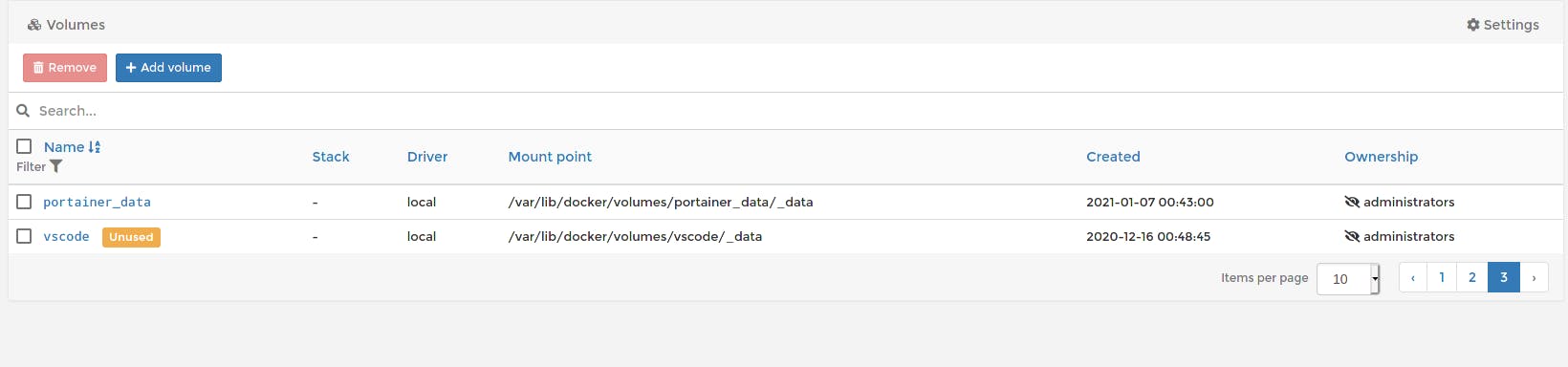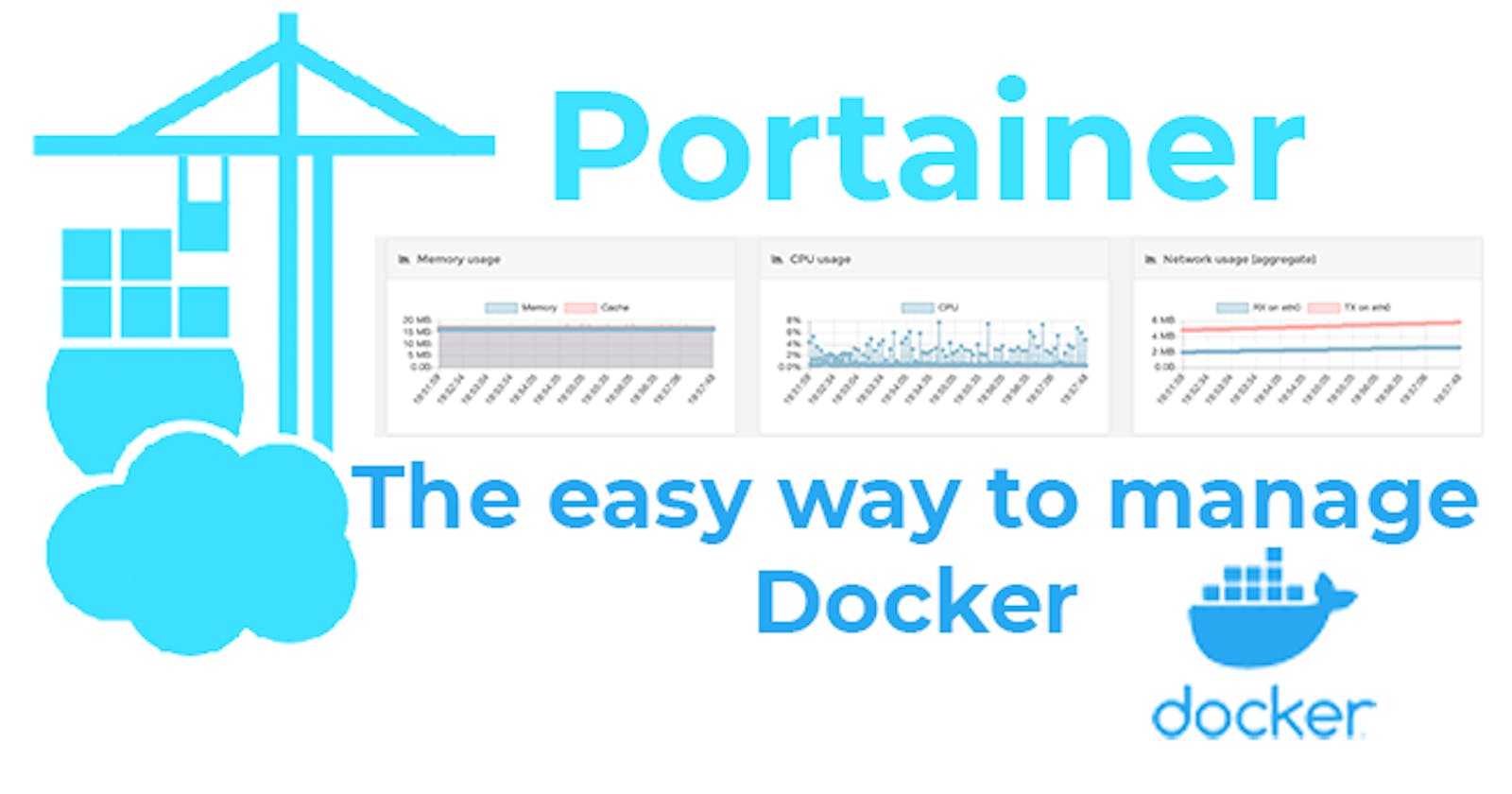Docker is a very powerful container tool, To facilitate some tasks there are different tools. One of those is Portrainer
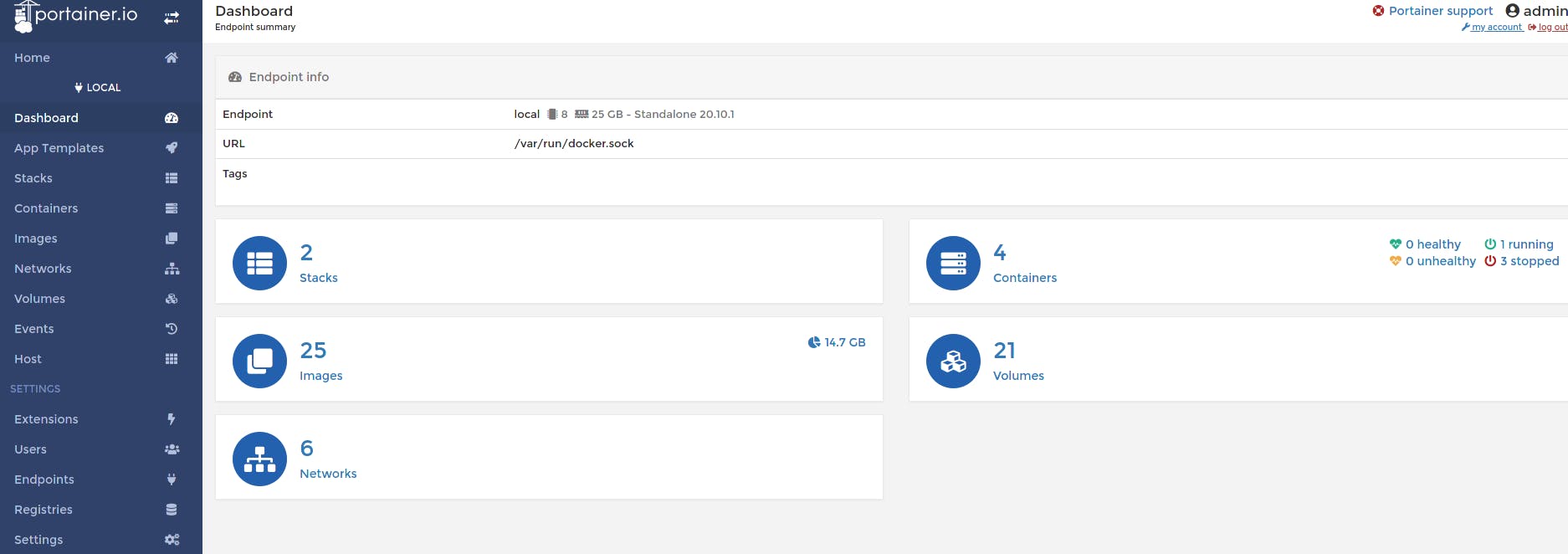
You can manage containers, images, networks, volumes and stacks of docker-compose
Installation
write in your terminal
# 1. create volume
docker volume create portainer_data
# 2. create container
docker run -d -p 9000:9000 --name portainer --restart always -v /var/run/docker.sock:/var/run/docker.sock -v portainer_data:/data portainer/portainer
if you use port 9000 for others projects, you can change the host port like this:
# docker run -d -p [host port]:[container port]
docker run -d -p 9010:9000 --name portainer --restart always -v /var/run/docker.sock:/var/run/docker.sock -v portainer_data:/data portainer/portainer
Configuration
open your browser in localhost:9000
in this screen you can create admin user, next, clic de button
Create user
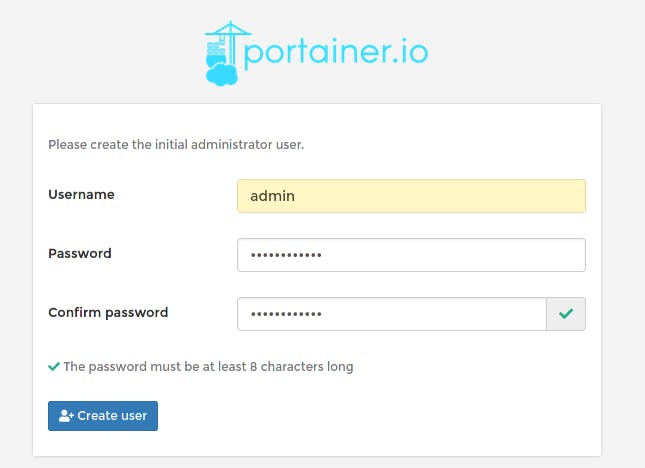
You can manage your local docker environment, remote docker environment or Azure ACI. In this case we choose the local docker environment
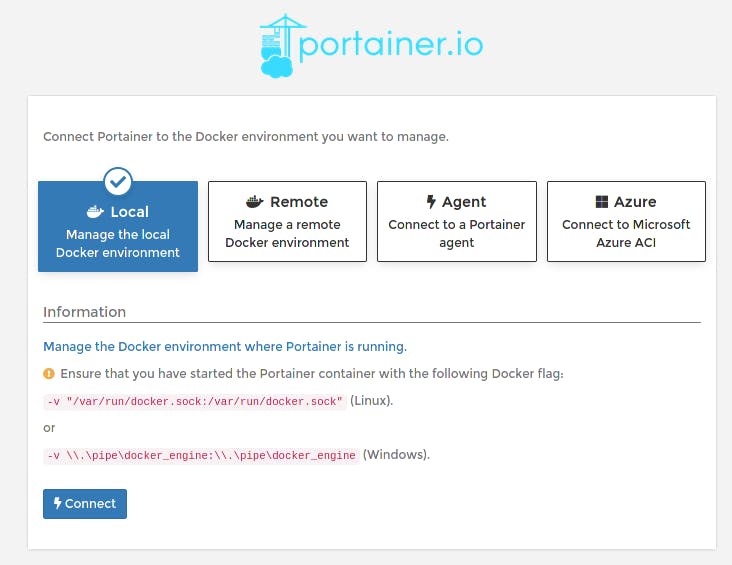
in the following screen you can seen information about your local docker environment

Use
manage containers
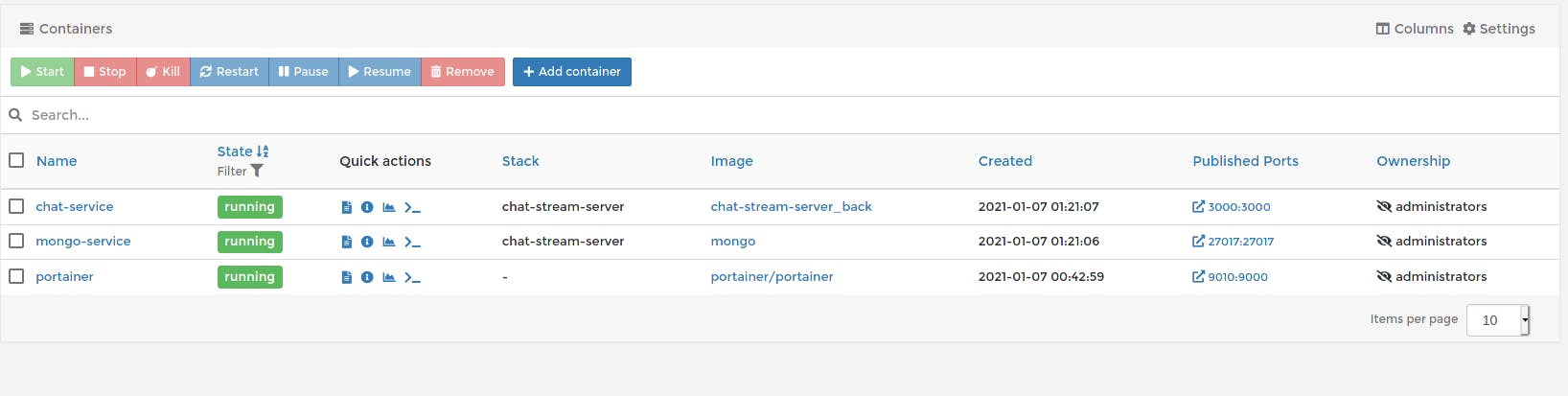
In the Quick Actions are found:
- See logs
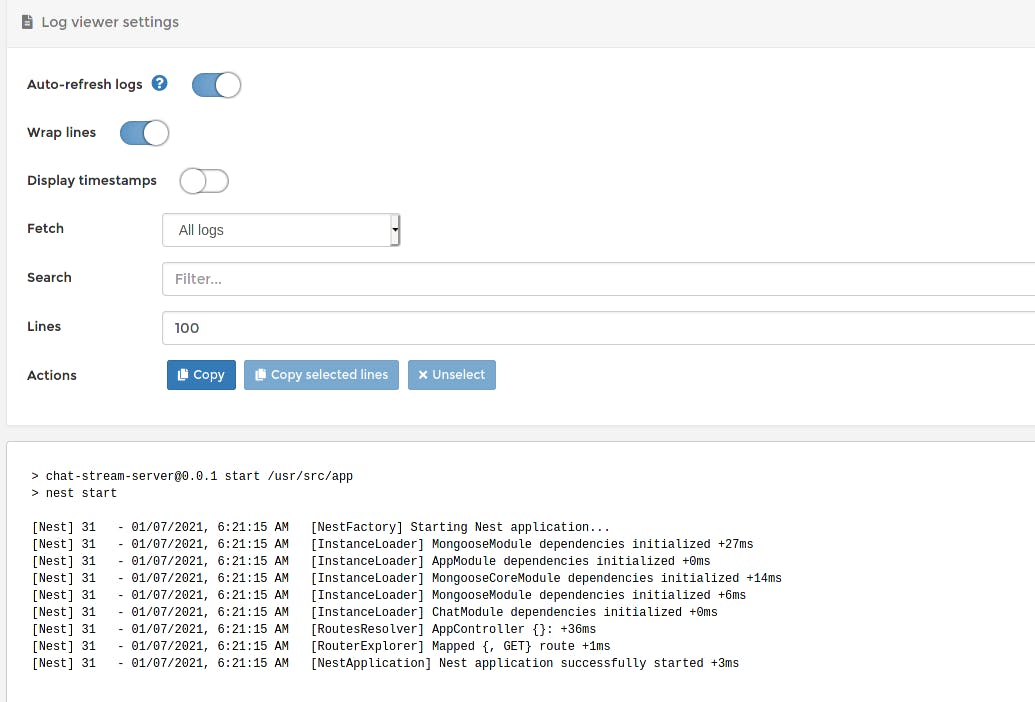
Inspect container
see stats
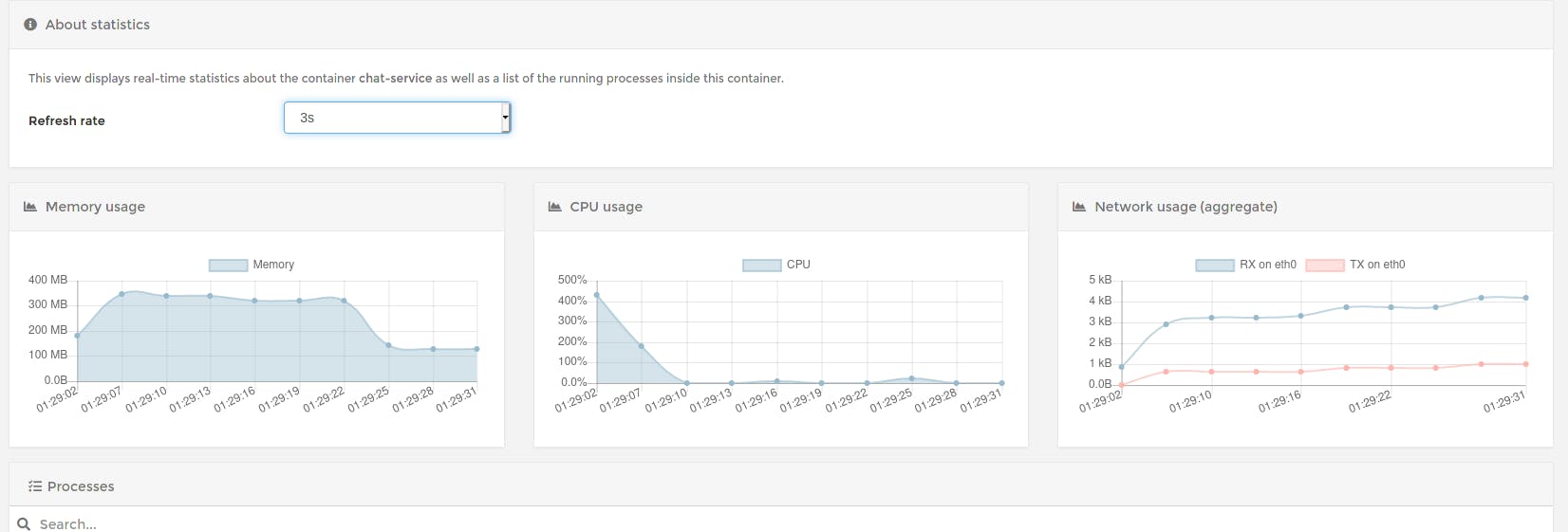
Exec Console
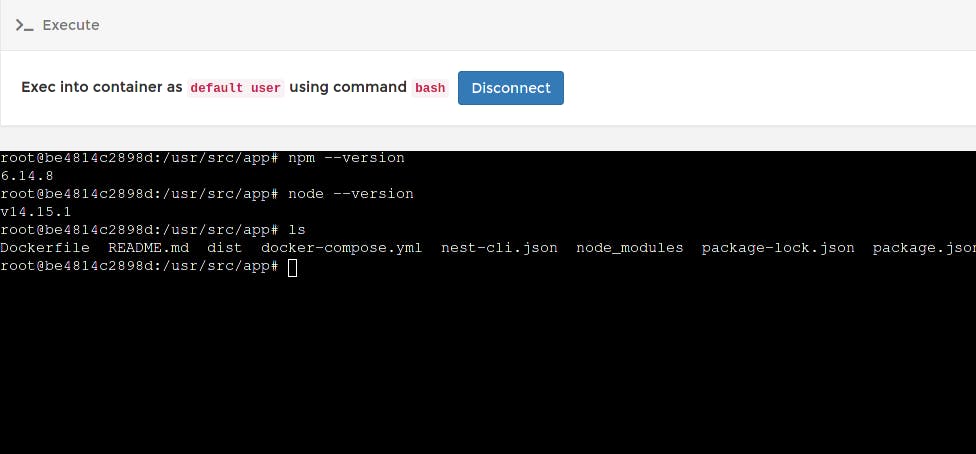
manage image (pull, push, build and remove)
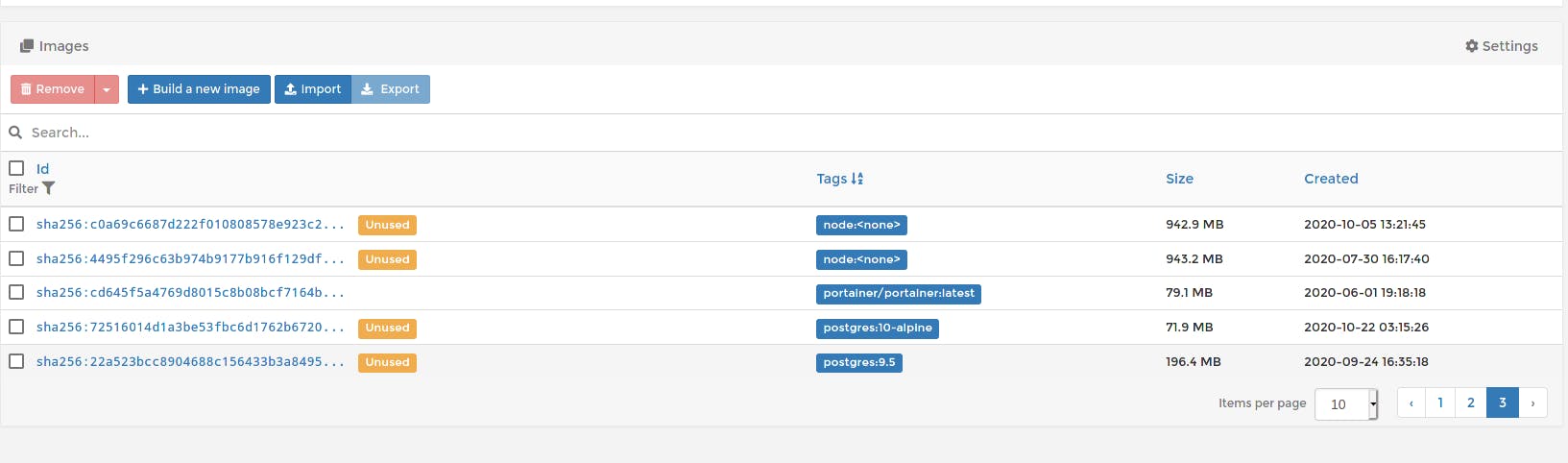
manage networks
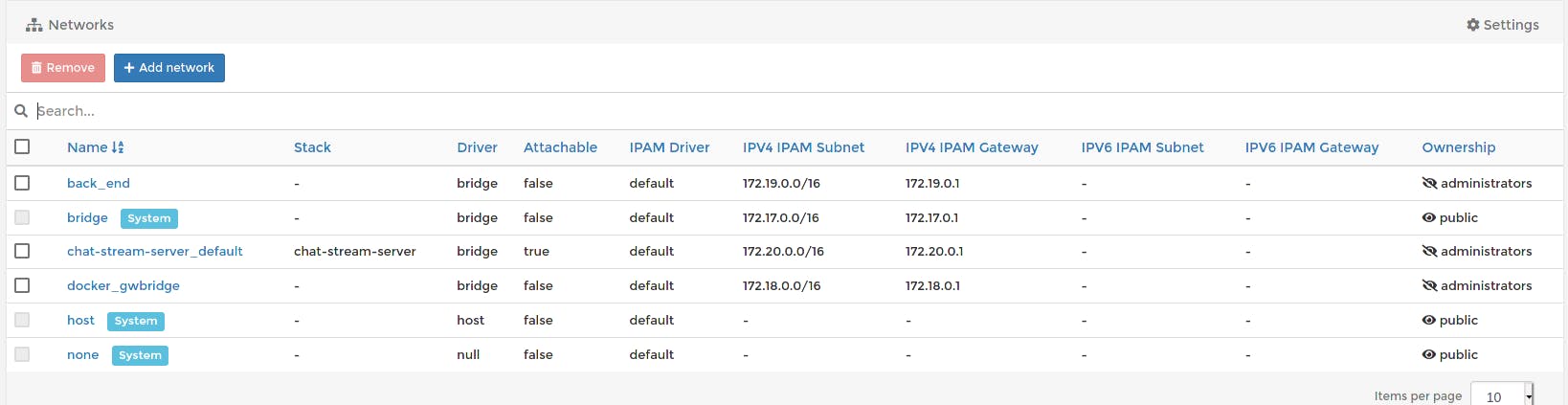
manage volumes